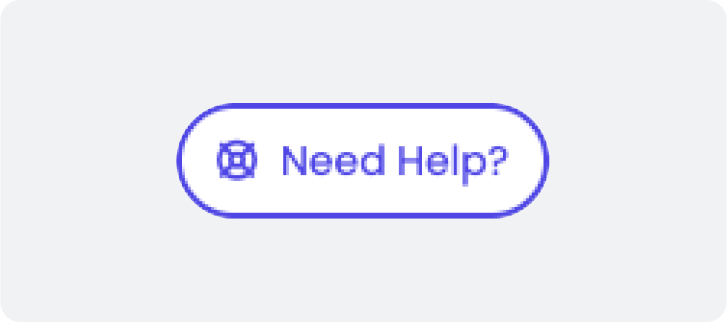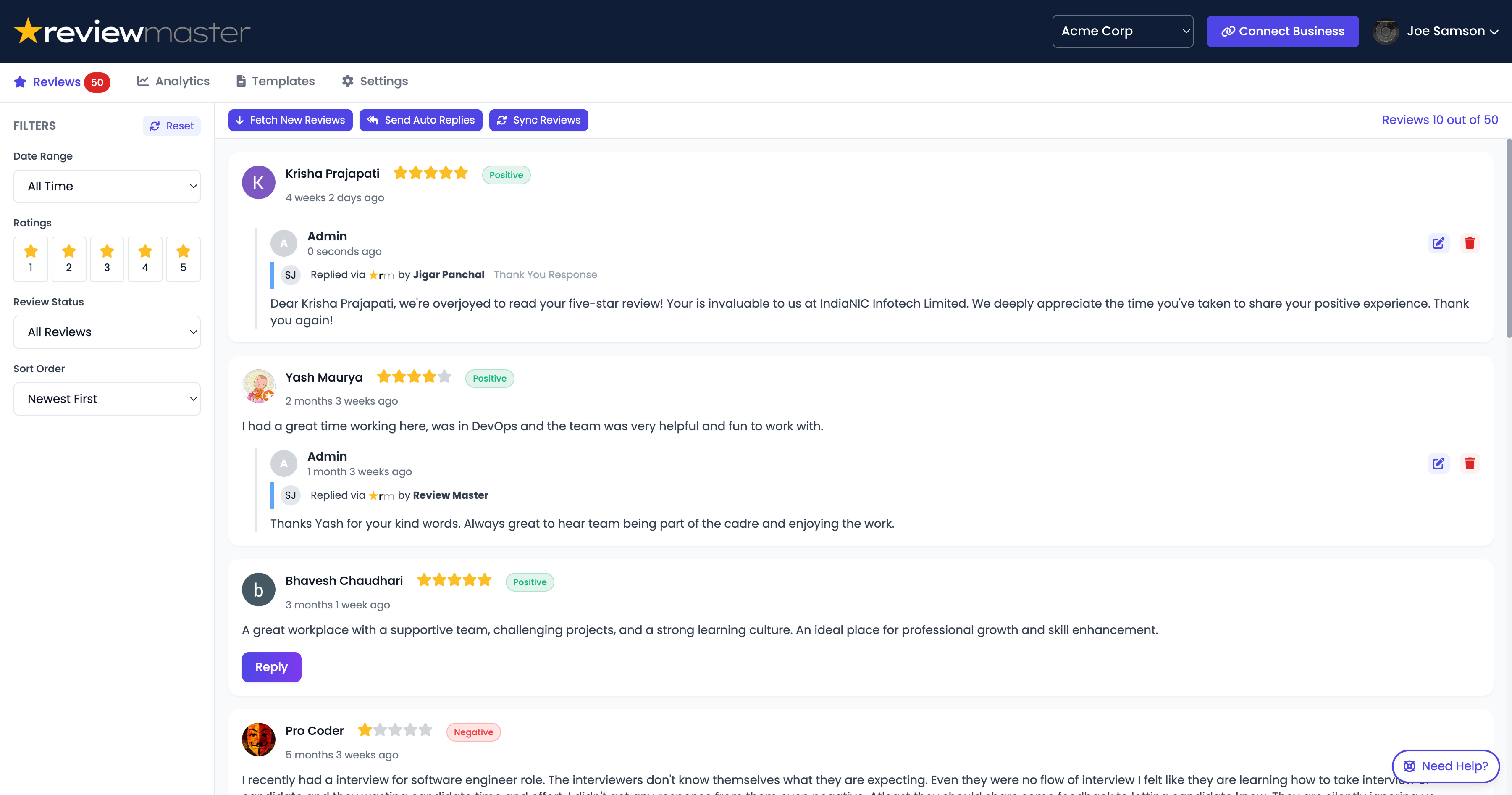ReviewMaster AI: Quick Start Guide
This guide provides essential steps to get you up and running with ReviewMaster AI quickly.
Account Setup
Access the Web App:
Go to app.reviewmaster.aiCreating Your Account:
Getting started with ReviewMaster AI is simple:
- Visit the signup page
- Enter your email address and create a password
- Verify your email address through the confirmation link
- Complete your profile with your name and business information
Screenshot: Signup page with form fields
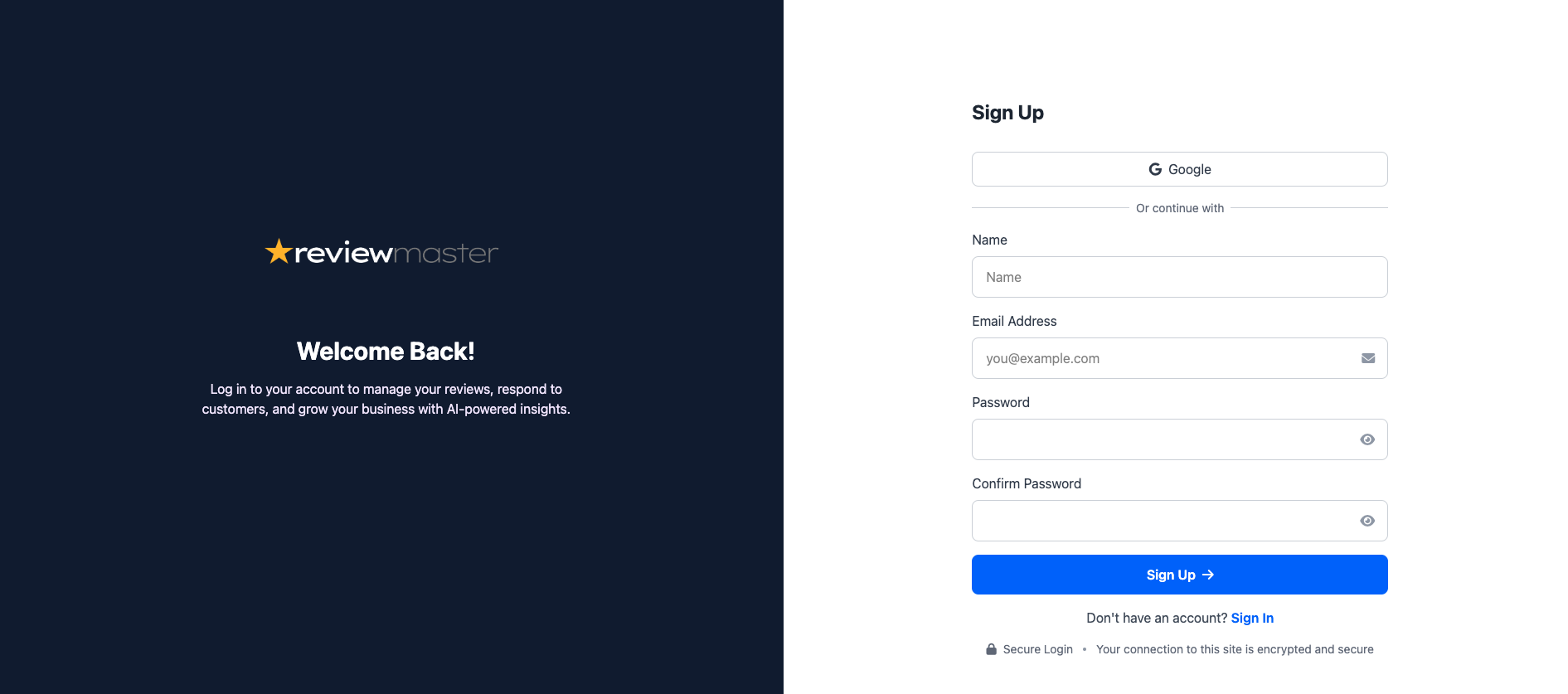
Connect Your Business
Link Google Business Profile:
- Click "Connect Business" in the main dashboard
- Select the business(es) you want to connect
- Authorize ReviewMaster AI to access your reviews
Verify Connection:
Check that your business appears and you select the one that you want to connect with ReviewMaster.
Your recent reviews should automatically load in the Reviews tab
Screenshot: Connecting your Business page with form fields
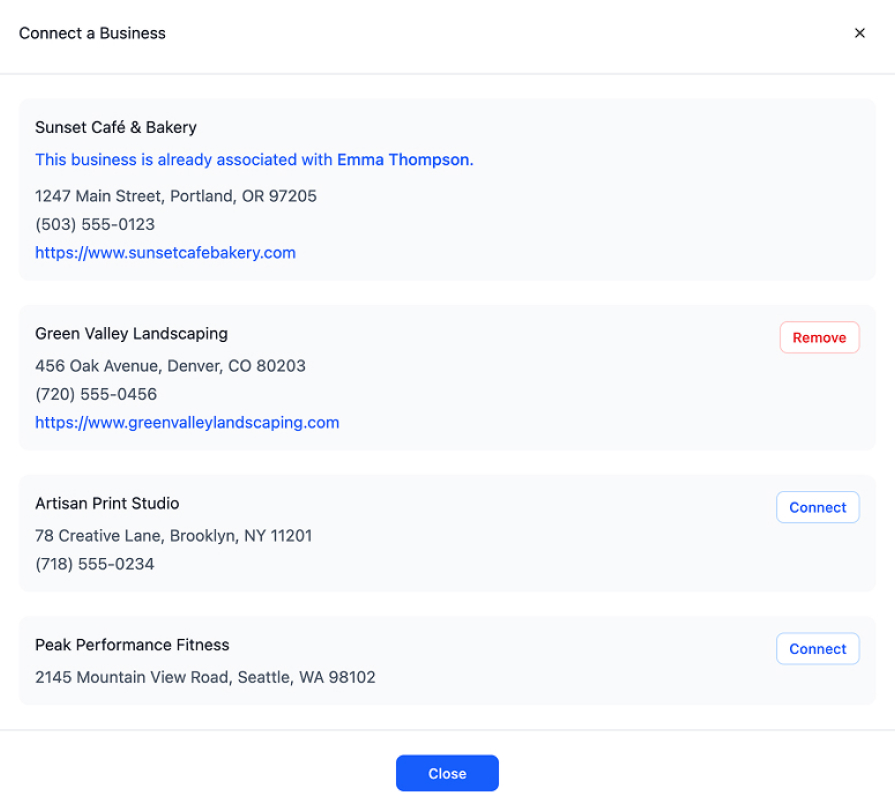
Managing Reviews
View & Filter Reviews:
- Select your business from the dropdown
- Use filters to sort by rating, date, or response status
- Click on any review to see details and response options
Respond to Reviews:
- Select a review that needs a response
- Click "Generate AI Response"
- Customize tone, length, and style as needed
- Edit the generated response if desired
- Click "Post Reply" to publish to Google
Screenshot: Managing Reviews page with form fields
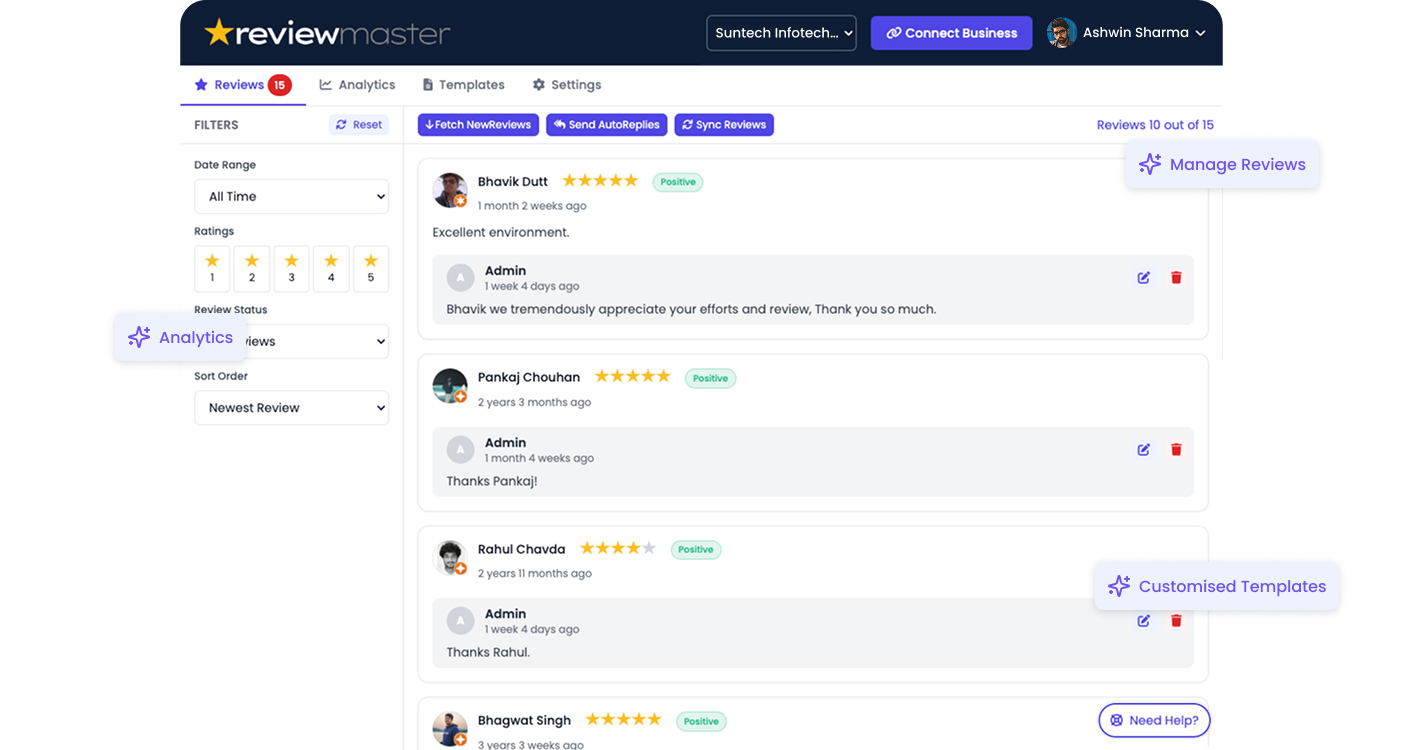
Setting Up Automation
Configure Auto-Replies:
- Go to Settings > Auto Reply
- Toggle "Automatically reply to new reviews"
- Set conditions (star rating, review length, etc.)
- Choose relevant template configuration
- Define which reviews get automatic responses
Screenshot: Setting Up Automation page with form fields
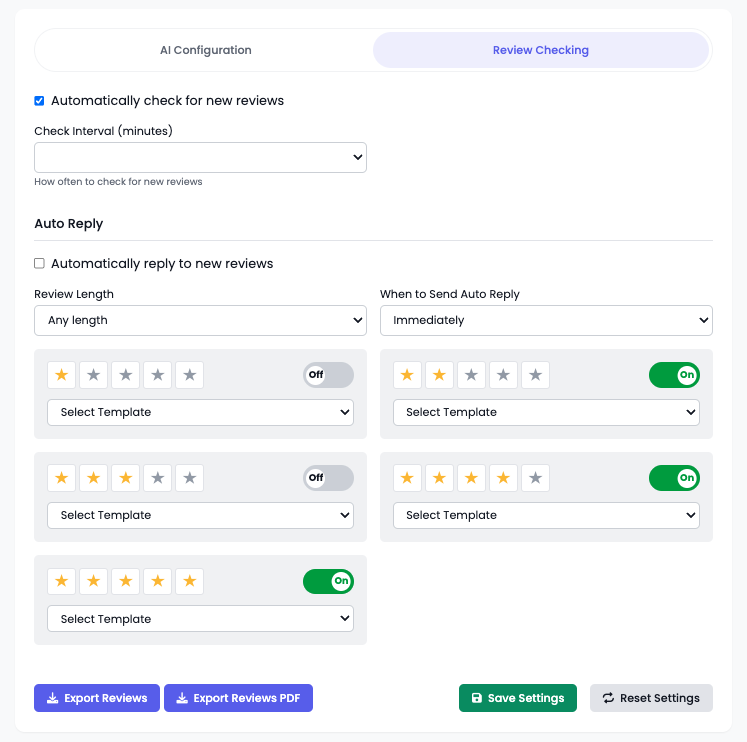
Team Management
Add Team Members:
- Go to Account > Team Management
- Click "Add Team Member"
-
Enter email and select permission level:
- Admin: Full access to all features
- Manager: Can respond to reviews but can't modify settings
Assign Business Access:
Select which team members can access which businesses
Screenshot: Team Management page with form fields
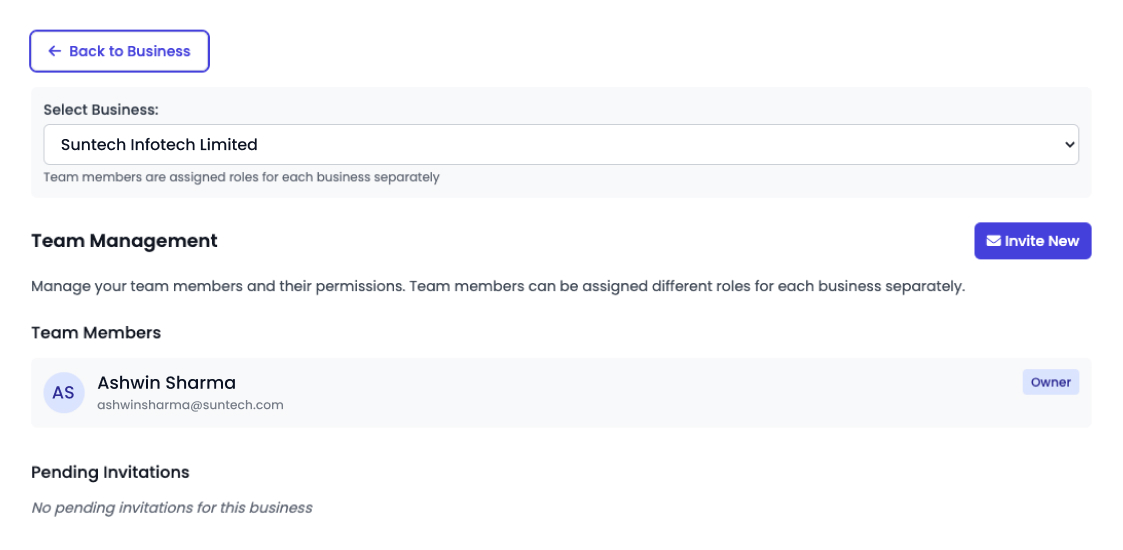
Getting Help
In-App Support: Click the "?" icon in any screen
Email: support@reviewmaster.ai
Documentation: Visit our complete guide
Screenshot: Team Management page with form fields